How Do I Open a JSON (.json) File: Step-by-Step Guide for Beginners
Imad Uddin
Full Stack Developer
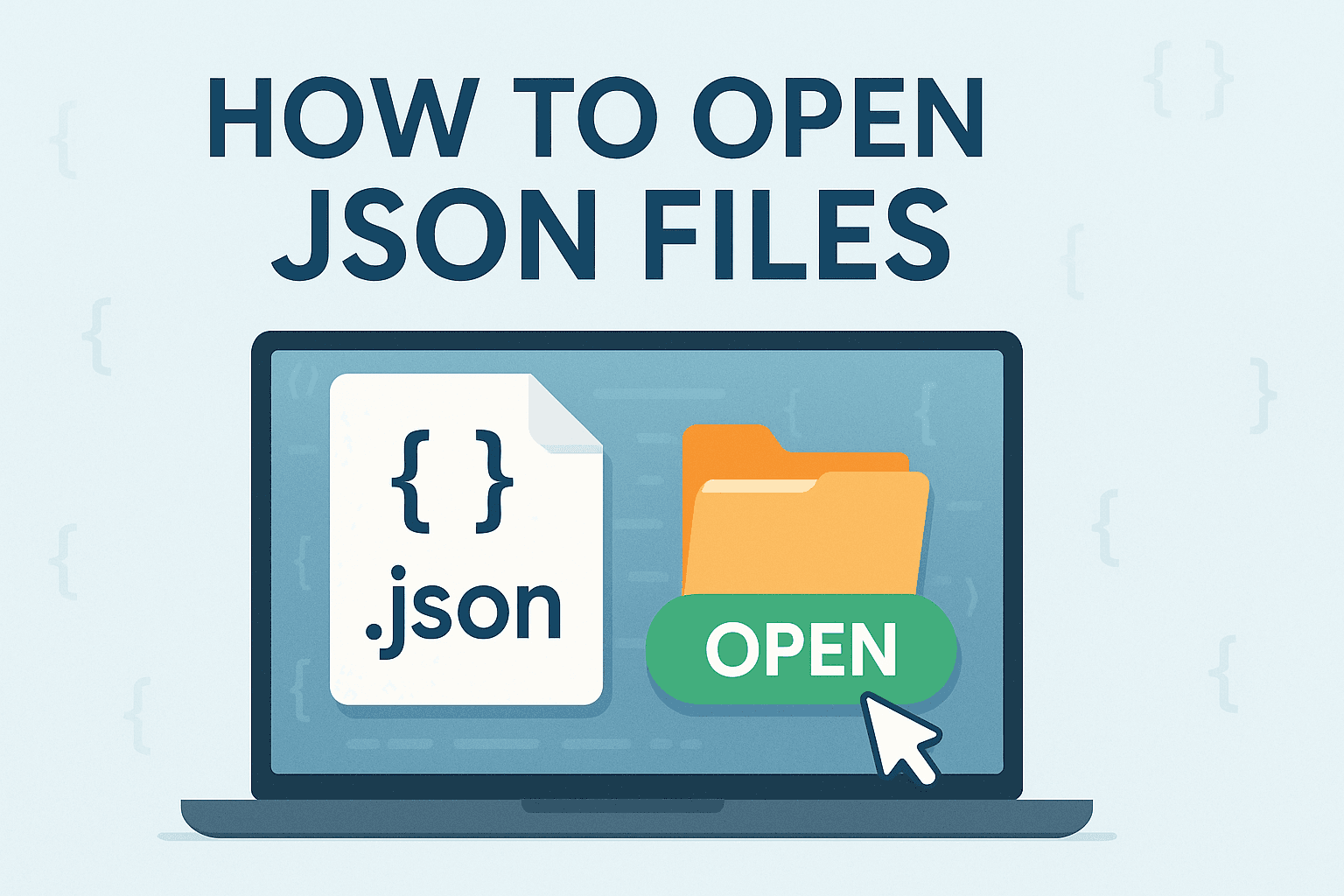
If you’ve ever found yourself wondering, “How do I open a JSON file?” 🤔 you’re not alone! JSON files are becoming increasingly common in today’s tech-driven world, especially for developers, data analysts, and even casual users who need to work with structured data. Whether you’re trying to figure out how to open a JSON file 📂, how do I open JSON files in different programs, or even how do I open a JSON file in Chrome 🌐 or Excel 📊, this comprehensive guide has got you covered. We’ll walk you through everything you need to know in a beginner-friendly way, with step-by-step instructions, tips, and tools to make the process as smooth as possible. 🚀
What Is a JSON File? Understanding the Basics 🧠
Before we dive into how to open JSON files, let’s first understand what a JSON file actually is. JSON stands for JavaScript Object Notation, and it’s a lightweight format used to store and exchange data. Think of it as a way to organize information in a structured, readable format that both humans and computers can understand. 🤖 A JSON file typically has a .json extension and contains data in key-value pairs, often nested within objects or arrays.
Here’s a simple example of what a JSON file might look like:
Code Snippet{ "name": "John Doe", "age": 30, "city": "New York" }
JSON files are widely used in web development, APIs, and data storage because they’re easy to parse and work with. But if you’ve never dealt with one before, you might be unsure of how to open a JSON file or even what tools you need to view or edit it. Don’t worry—we’ll cover all the methods step by step! 🛠️
Why Would You Need to Open a JSON File? 🤷♀️
There are plenty of reasons you might need to know how to open JSON files. Maybe you’re a developer working with an API that returns data in JSON format, or perhaps you’ve downloaded a configuration file for a program that’s saved as a .json file. Some common scenarios include:
- Viewing or editing data exported from a website or application. 🌐
- Debugging API responses during development. 🐞
- Importing data into a spreadsheet or database (e.g., how do I open a JSON file in Excel 📊).
- Reading configuration settings for software or tools. ⚙️
No matter your reason, knowing how to open a JSON file is a valuable skill, and we’ll show you multiple ways to do it depending on your needs. Let’s get started! 🎉
Method 1: How Do I Open a JSON File with a Text Editor? ✍️
One of the simplest ways to open a JSON file is by using a text editor. Since JSON files are essentially plain text files with a specific structure, you can open them with any text editor you already have on your computer. Here’s how to do it:
Step 1: Locate Your JSON File 📍
First, find the JSON file on your computer. It will typically have a .json extension, like data.json or config.json.
Step 2: Choose a Text Editor 📝
You can use any text editor to open a JSON file. Some popular options include:
- Notepad (Windows) 🖥️
- TextEdit (Mac) 🍎
- VS Code (a free, powerful editor for developers) 💻
- Sublime Text ✨
- Notepad++ 📜
For this example, let’s use Notepad, which comes pre-installed on Windows.
Step 3: Open the JSON File 🔓
Right-click on the JSON file, select Open With, and choose your text editor (e.g., Notepad). The file will open, and you’ll see the raw JSON data, like the example we showed earlier.
Step 4: Read or Edit the File ✏️
You can now read the data or make changes to the file. Be careful when editing, though—JSON is sensitive to syntax errors. For example, missing a comma or a closing bracket can break the file. 🚨
Why Use a Text Editor? 🤔
Using a text editor to open a JSON file is great because it’s quick and doesn’t require any special software. However, if the JSON file is large or complex, a basic text editor might not be the best choice. In that case, let’s move on to more advanced tools! 🔧
Method 2: How Do I Open a JSON File in a Code Editor Like VS Code? 💻
If you’re dealing with larger or more complex JSON files, a code editor like Visual Studio Code (VS Code) is a fantastic option. VS Code offers features like syntax highlighting and formatting, making it much easier to open JSON files and work with them. Here’s how to do it:
Step 1: Download and Install VS Code 📥
If you don’t already have VS Code, you can download it for free from the official website (code.visualstudio.com). It’s available for Windows, Mac, and Linux.
Step 2: Open the JSON File in VS Code 📂
- Launch VS Code.
- Go to File > Open File (or drag and drop the JSON file into the VS Code window).
- Select your JSON file and click Open.
Step 3: Use JSON-Specific Features 🌟
VS Code automatically recognizes JSON files and provides helpful features like:
- Syntax Highlighting: Keys, values, and brackets are color-coded for easy reading. 🎨
- Formatting: Right-click and select Format Document (or press Shift + Alt + F on Windows) to clean up the JSON structure. 🧹
- Error Detection: If there’s a syntax error in the JSON file, VS Code will highlight it for you. ⚠️
Step 4: Install JSON Extensions (Optional) 🛠️
To make working with JSON even easier, you can install extensions like JSON Tools or Prettier. These extensions can help you validate, format, and even minify JSON files.
Why Use VS Code? 🌟
VS Code is a great choice for opening JSON files because it’s free, lightweight, and packed with features that make JSON data easier to read and edit. If you’re a developer or frequently work with JSON, this is one of the best tools to use. 👍
Method 3: How Do I Open a JSON File in Chrome? 🌐
Did you know you can open a JSON file in Chrome? If you just need to quickly view the contents of a JSON file in a readable format, your web browser can be a handy tool. Here’s how to do it:
Step 1: Open Chrome 🖥️
Launch Google Chrome on your computer. If you don’t have Chrome, you can download it for free from google.com/chrome.
Step 2: Drag and Drop the JSON File 🖱️
- Open a new tab in Chrome.
- Drag your JSON file from your computer and drop it into the Chrome window.
Step 3: View the JSON Data 👀
Chrome will automatically display the JSON file in a tree-like structure, making it easy to expand and collapse sections. For example, if your JSON file contains nested data, you can click the arrows to explore the structure. 🌳
Step 4: Install a JSON Viewer Extension (Optional) 🔍
For an even better experience, you can install a Chrome extension like JSON Viewer. This extension formats the JSON data with color coding and additional navigation features.
Why Use Chrome? 🤷♂️
Opening a JSON file in Chrome is a quick and easy way to view the data without installing any software. However, you can’t edit the file directly in Chrome—this method is best for viewing only. 👓
Method 4: How Do I Open a JSON File in Excel? 📊
If you’re working with data and want to analyze it in a spreadsheet, you might be wondering, “How do I open a JSON file in Excel?” Excel can import JSON data, but the process is a bit more involved since JSON isn’t a native format for Excel. Here’s how to do it:
Step 1: Open Excel 📋
Launch Microsoft Excel on your computer. This method works best with newer versions of Excel (2016 or later), which have built-in support for JSON.
Step 2: Import the JSON File 📥
- Go to the Data tab in Excel.
- Click Get Data > From File > From JSON.
- Browse for your JSON file and select it.
Step 3: Transform the Data 🔄
Excel will open the Power Query Editor, which lets you transform the JSON data into a table format. You can:
- Expand nested objects or arrays. 📊
- Remove columns you don’t need. 🗑️
- Flatten the data into rows and columns. 📈
Step 4: Load the Data into Excel ✅
Once you’re happy with the structure, click Close & Load to import the data into an Excel worksheet. You can now analyze the data using Excel’s tools, like sorting, filtering, or creating charts. 📉
Why Use Excel? 🤔
Opening a JSON file in Excel is useful if you need to analyze or manipulate the data in a spreadsheet. However, this method works best for smaller JSON files, as large or deeply nested files can be tricky to work with in Excel.
Method 5: How to Open JSON Files with Online Tools 🌍
If you don’t want to install any software, you can use online tools to open JSON files. These tools are great for quick viewing or editing, and they often come with additional features like validation and formatting. Here are a few popular options:
Option 1: JSON Formatter (jsonformatter.org) 🖌️
- Visit jsonformatter.org.
- Upload your JSON file or paste the JSON data into the text box.
- The tool will automatically format and validate the JSON, making it easy to read.
Option 2: Code Beautify JSON Viewer (codebeautify.org/jsonviewer) 🌟
- Go to codebeautify.org/jsonviewer.
- Upload your JSON file or paste the data.
- The tool will display the JSON in a tree view, with options to edit or download the file.
Why Use Online Tools? 🌐
Online tools are a convenient way to open JSON files without installing software. They’re especially handy if you’re on a shared or public computer. Just be cautious when uploading sensitive data, as these tools are hosted on third-party servers. ⚠️
Method 6: How to Open JSON Files with Programming Languages 🐍
If you’re a developer or comfortable with coding, you can open a JSON file using a programming language like Python, JavaScript, or Java. This method is great if you need to programmatically process the JSON data. Let’s look at an example using Python.
Opening a JSON File in Python 🐍
Python has a built-in json module that makes it easy to open JSON files. Here’s a simple script to read a JSON file:
Code Snippetimport json # Open the JSON file with open('data.json', 'r') as file: data = json.load(file) # Print the data print(data)
Step-by-Step Explanation 📚
- Import the json Module: This module provides functions to work with JSON data. 📦
- Open the File: Use Python’s open() function to read the JSON file. 📂
- Load the Data: The json.load() function parses the JSON file and converts it into a Python dictionary. 🗄️
- Use the Data: You can now work with the data programmatically, such as printing it or manipulating it. 🖥️
Why Use a Programming Language? 💡
Using a programming language to open JSON files is ideal for developers who need to automate tasks or process large amounts of data. Python, in particular, is a popular choice because of its simplicity and powerful JSON support. 🐍
Common Issues When Opening JSON Files (And How to Fix Them) 🚧
Sometimes, you might run into issues when trying to open a JSON file. Here are some common problems and their solutions:
Problem 1: Syntax Errors 🛑
If the JSON file has a syntax error (e.g., a missing comma or bracket), it might not open correctly in some tools. Solution: Use a tool like VS Code or an online JSON validator to identify and fix the error. 🛠️
Problem 2: File Won’t Open 🚫
If your computer doesn’t know how to open a JSON file, it might prompt you to choose a program. Solution: Right-click the file, select Open With, and choose a text editor or browser. 🔓
Problem 3: Large JSON Files Are Hard to Read 📜
Large JSON files can be overwhelming in a basic text editor. Solution: Use a tool like VS Code or an online JSON viewer to format and navigate the data more easily. 🔍
Tips for Working with JSON Files 🌟
Here are a few extra tips to make opening JSON files even easier:
- Backup Your File: Before editing a JSON file, make a copy in case you accidentally break the syntax. 💾
- Use Formatting Tools: Tools like VS Code or online formatters can make JSON data more readable. 🧹
- Validate Your JSON: Always validate your JSON file after editing to ensure it’s still valid. ✅
- Choose the Right Tool: Pick the method that best suits your needs—text editors for quick edits, Excel for data analysis, or programming languages for automation. 🛠️
Frequently Asked Questions About Opening JSON Files ❓
How Do I Open JSON Files on a Mac? 🍎
You can open JSON files on a Mac using a text editor like TextEdit, a code editor like VS Code, or a web browser like Chrome. The process is the same as on Windows—right-click the file, choose Open With, and select your preferred tool.
How Do I Open a JSON File in Notepad? 📝
To open a JSON file in Notepad, right-click the file, select Open With, and choose Notepad. The file will open as plain text, and you can view or edit the JSON data.
Can I Open a JSON File in Excel? 📊
Yes, you can open a JSON file in Excel using the Get Data > From JSON feature in newer versions of Excel. Follow the steps we outlined earlier to import and transform the data.
How Do You Open JSON Files in a Browser? 🌐
To open JSON files in a browser like Chrome, simply drag and drop the file into a new tab. Chrome will display the JSON data in a readable, tree-like structure.
More JSON Resources & Tools 🛠️
Looking to do more with your JSON files? Check out our other helpful guides and tools:
- Want to combine multiple JSON files? Our JSON Merger Tool makes it easy to merge JSON files with just a few clicks.
- Need to split large JSON files? Check out our JSON Splitter to break down JSON into smaller chunks.
- Want to simplify nested JSON? Use our JSON Flattener to convert complex hierarchies into flat structures.
Whether you're a beginner or an experienced developer, these tools will help streamline your JSON workflow! 🚀
Need to dive deeper into JSON? Here are some more resources to help you master JSON:
- Learn all about Parsing JSON Files in Python for efficient data handling.
- Looking for the perfect editor? Check out our guide to the Best JSON Editors for Mac.
- Want to convert JSON to CSV in notepad++? See How to Create JSON Files in Notepad.
These guides will help you become a JSON expert in no time! 🎯
Conclusion: You’re Now Ready to Open JSON Files Like a Pro! 🎉
By now, you should feel confident about how to open a JSON file using a variety of methods. Whether you prefer a simple text editor, a powerful code editor like VS Code, a browser like Chrome, or even Excel for data analysis, there’s a solution that fits your needs. We’ve also covered how to open JSON files with programming languages like Python, which is perfect for developers who need to process JSON data programmatically. 💻
If you ever find yourself asking, “How do I open JSON files?” again, just refer back to this guide. With the right tools and a little practice, opening a JSON file will become second nature. Happy coding, and good luck with your JSON adventures! 🚀 💡 Need More Help with JSON?